Networking and Business Matching FAQs
The platform will go live around 1-2weeks before the event. Once live, an exclusive email invite will be sent to your registered email with the link to login and use the platform on web or app.
Simply click on the link to access the application. Or you may then download the app from the respective app stores by searching “SIGGRAPH Asia 2023”.
The Networking and Business Matching platform is both available on web and native app. You can access the platform on your web browser or by downloading our dedicated mobile app.
The mobile app is available for download on both iOS and Android devices. Just search for “SIGGRAPH Asia 2023” in the respective app stores.
You should fill up your own profile with as many details as possible. The platform will use your profile information to identify like-minded individuals, allowing for the business matching function to work as accurately as possible.
Relevant attendees will also be able to search, network, connect and/or set up a meeting with you easily.
On web, click on the top right round icon to get to your profile.
On the app, tap on yourself in the home page to go to your settings to update your details.
- Speakers/ Contributors – View the full list of speakers, contributors, authors and presenters. You will also be able to see what sessions the speaker is related to.
- Exhibitors & Sponsors – View the virtual booths of our exhibitors and sponsors, their products, guides and even set up a meeting with them.
- Floorplans – Navigate easily onsite in Daegu
- Venue – Venue information and how to get to EXCO
- My Profile – View all your bookmarks and scheduled meetings here
On the ‘Meet’ tab on the sidebar or ‘Meet’ button on the homepage, you will see the entire list of who’s attending SIGGRAPH Asia 2023. You will be able to narrow down your search using keywords or the filter function available in the application. Some filters include Country, Job Function and Industry. Or you can toggle between ‘Companies’ and ‘People’ to view Exhibitors and Attendees respectively.
There are two ways to send a meeting request – 1) To another attendee and 2) To an exhibitor. Meetings are set as 30-minute blocks.
To arrange a meeting with another attendee:
- Go to the ‘Meet’ tab or button (Make sure you select ‘People’ on the toggle below the search bar!)
- Search for the attendee you’d like to meet, and click on ‘Meet’.
- Select whether you would like to meet in person in-person at SIGGRAPH Asia 2023 or only to connect to chat.
- Please note that 1-to-1 onsite meetings will be held at the Networking Lounge located within the Exhibition Hall by default.
- Select the meeting time and enter an optional text message. Once done, press ‘Send meeting request’.
To arrange a meeting with an exhibitor
- Go to the ‘Meet’ tab or button (Make sure you select ‘Companies’ on the toggle below the search bar!) or click on the ‘Exhibitors & Sponsors’ button on the homepage.
- Search for the exhibitor you’d like to meet
- Click on ‘Meet’, and choose whether you’d like to meet in-person at SIGGRAPH Asia 2023 or connect only to chat
- Please note that meetings with exhibitors will be held at their Exhibition booth by default.
- If you have a meeting with an exhibitor, this will be at their booth within the Exhibition Hall.
- If you have 1-to-1 meetings with attendees and sponsors without any booths, by default this location will be at the Networking Lounge within the Exhibition Hall. If your meeting is accepted, you will be assigned a table within the Networking Lounge to meet.
Click on ‘Send Meeting Request’ On the next page, you will be asked to block timings which you are unable for meetings. The exhibitor will select a meeting time that is mutually convenient from this list. Once done, click on ‘Confirm’.
Go to ‘Meet’, and click on the ‘Requests Received’ tab.
To accept: To accept a meeting request, click on ‘Accept request’ and choose a suitable time, date and location.
To decline: To decline a meeting request, click on ‘Decline’ and indicate your reason of decline by selecting from the dropdown menu.
To reschedule: To reschedule the meeting, click on ‘Reschedule’ and select an alternative timeslot.
To cancel: To cancel your meetings, simply click on the person’s profile and click on the ‘Cancel’ button. Select an appropriate reason from the dropdown menu.
You may click on ‘My Schedule’ to view all confirmed meetings as well as meetings that are currently pending.
An automated final meeting schedule would be sent to your email 3 days prior to the event and during each event day from 13 to 15 December as a meetings reminder. We recommend that you import the meetings into your preferred calendar.
Your passcode can be found in the first email sent to you regarding the business matching application. To reset your password, click “Lost Passcode” at the login page and simply enter your email address to generate a new one.
Your login details will be sent directly to your email.
Jublia is our networking platform provider. You may contact Jublia’s concierge at siggraph_asia@koelnmesse.com.sg for assistance.